Kolkata Student Was Raped On Camera. 'Mango' Was Sure She Won't Go To Cops
05 Jul, 2025

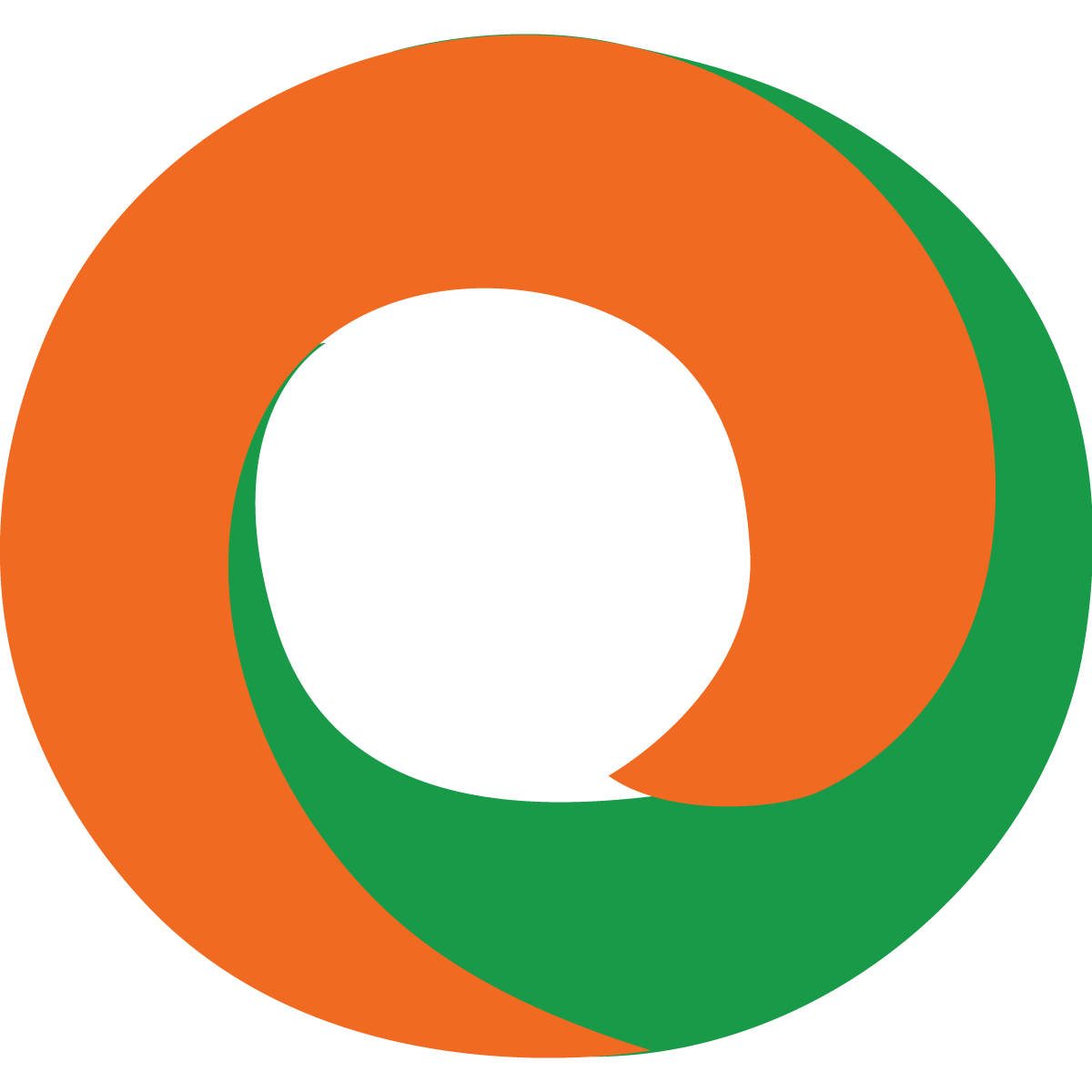 By Online Legal India
Published On 13 Jul 2022
Updated On 18 Feb 2025
Category Digital Signature Certificate
By Online Legal India
Published On 13 Jul 2022
Updated On 18 Feb 2025
Category Digital Signature Certificate
A Digital Signature Certificate (DSC) is a crucial requirement for various e-filing processes with India's Ministry of Corporate Affairs (MCA). This article will guide you through the simple steps in registering your DSC on the MCA portal.
Step 1: Obtain a Class III Digital Signature Certificate
Before registering your DSC on the MCA portal, you need to obtain a Class III DSC from a licensed Certifying Authority (CA). These CAs are authorized by the Controller of Certifying Authorities (CCA) to issue DSCs. Some of the renowned CAs in India include:
You can visit the websites of these CAs or their authorized resellers to purchase a Class III DSC. The cost of a DSC may vary depending on the CA and the validity period.
Step 2: Install the DSC on Your Computer
Once you have received your DSC, you need to install it on your computer. The installation process may vary slightly depending on the CA and the operating system you are using. However, the general steps are as follows:
Step 3: Register Your DSC on the MCA Portal
Access the MCA Portal: Open your web browser and navigate to the official MCA portal at https://www.mca.gov.in/.
Click on "MCA Services": On the homepage, you will find a tab labeled "MCA Services." Click on it to access various MCA services.
Select "Associate DSC": Under the "DSC Services" section, click on the "Associate DSC" button.
Choose Your Role: Select the appropriate role from the dropdown list. This could be "Director," "Authorised Representative," or "Practising Professional."
Enter Your Details: Enter your Director Identification Number (DIN) or other relevant details based on your selected role.
Verify Your Details: The MCA portal will verify the details you have entered. Ensure that the information is accurate and matches your DSC details.
Select Your Certificate: Click on the "Select Certificate" button and choose your DSC from the list of available certificates.
Enter Your Password: Enter the password you set for your DSC when you installed it.
Submit the Request: Once you have entered all the required details, click on the "Submit" button to register your DSC.
Acknowledgement: After successful registration, you will receive an acknowledgement message on the screen.
Step 4: Verify Your DSC Registration
To verify if your DSC has been registered successfully, you can follow these steps:
Additional Tips:
Conclusion
Registering your DSC on the MCA portal is a straightforward process that can be completed in a few simple steps. By following the guidelines outlined in this article, you can easily associate your DSC with your MCA profile and streamline your e-filing experience.
Remember: Always prioritize the security of your DSC and follow best practices to prevent unauthorized access.